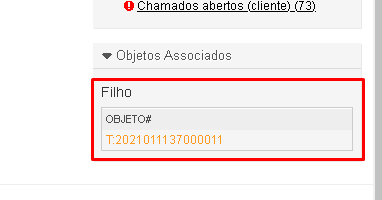InBox DynamicFieldGetTickets
Version 6.0.0
Creation Date 2021-01-19
Resources
This module adds a new type of dynamic field that allows you to view the calls according to the configured state of the client. When creating a new ticket via the process and selecting one of the tickets displayed in the dynamic field, an Action is triggered that fills the fields (configurable fields) of the ticket via the process according to the data of the fields found in the selected ticket.
Prerequisites
Framework
The following versions of the OTRS framework are supported:
- 6.x.x
Modules
The following modules are required:
- InBox Core 6.15.7 or higher
Operational system
The following operating systems are required:
- [None]
Third Party Software
The following third party software is required:
- [None]
Installation
bin/otrs.Console.pl Admin::Package::Install /path/to/InBox\ DynamicFieldGetTickets-6.0.0.opm
Configuration
Follow the settings below for the correct use of the module.
DynamicFields::Core::DefaultFields
Configuration of the fields that will be filled in automatically when choosing a ticket in the dynamic field.
It is not necessary to add dynamic process fields. They will be filled in automatically according to the selected closed ticket
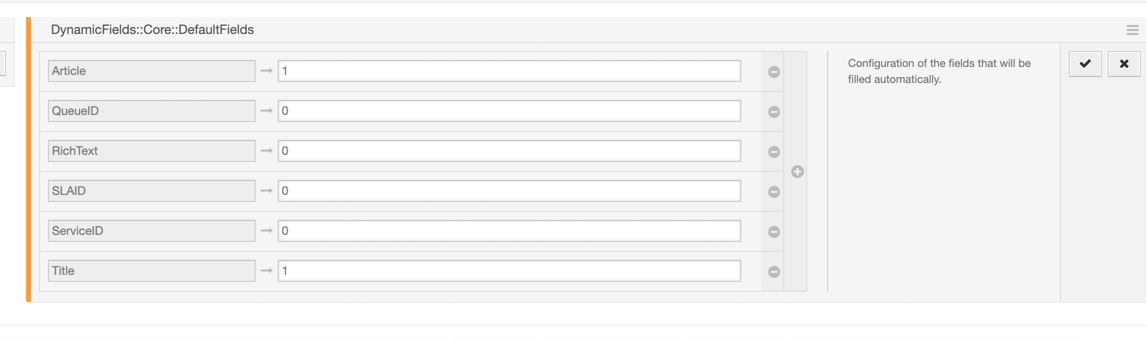
Usage
Configuration of fields to be filled in automatically
Go to "Administration -> System Configuration" and search for DynamicFields::Core::DefaultFields
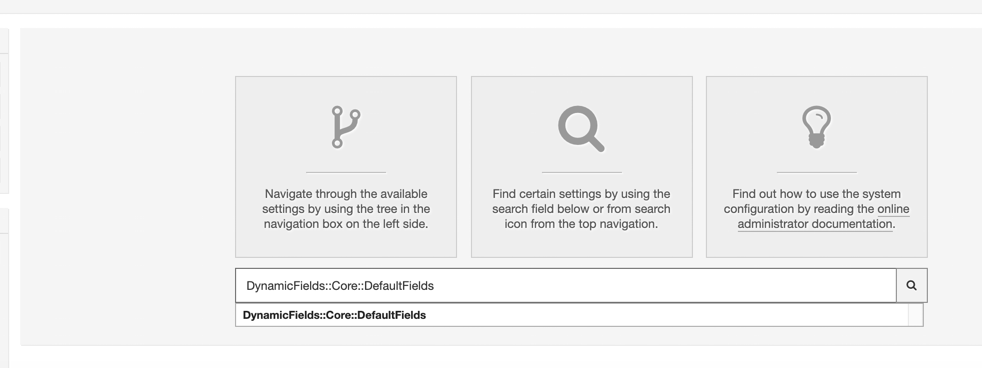
Define the key (field name) and content for the fields that should be filled in automatically.
Content values:
1 - Fill in the field
0 - Do not fill in the field
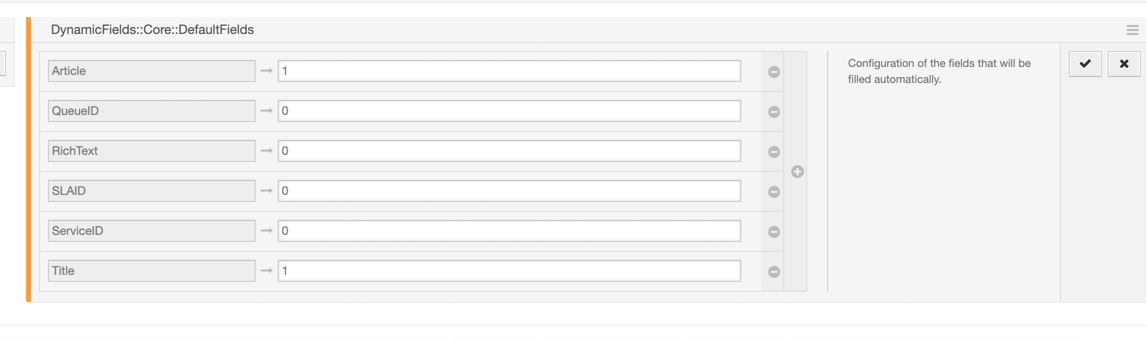
Dynamic field creation
Go to "Administration -> Dynamic Fields".
On the “Dynamic Field Management” screen, go to the 'Actions' menu and click in 'GetTickets'.
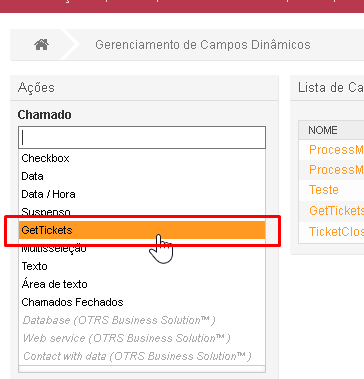
** The name of the field must be exactly “GetTickets”. **
We now define the parameters for adding the Closed Calls dynamic field.
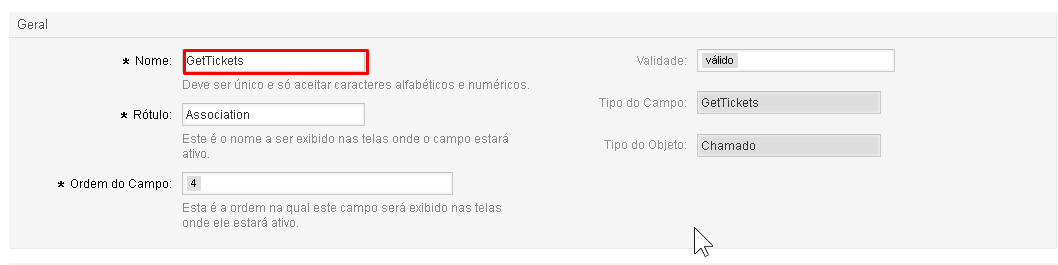
By default, the field will list the calls with the states closed, being possible to change the states.
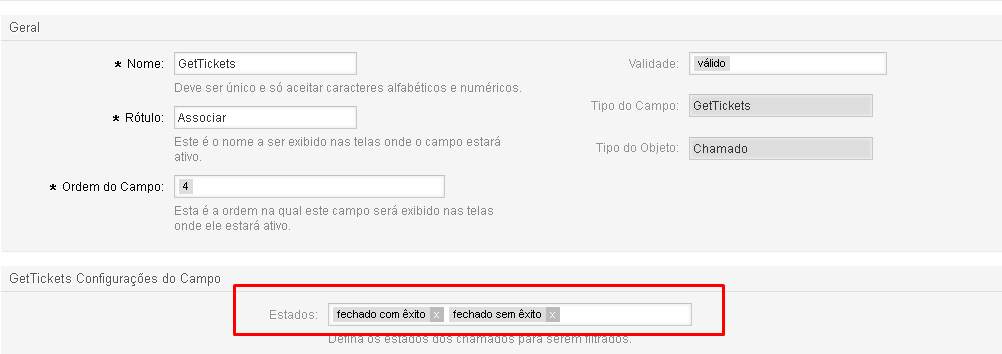
It is also possible to change the filter of days and the limit of the displayed tickets.
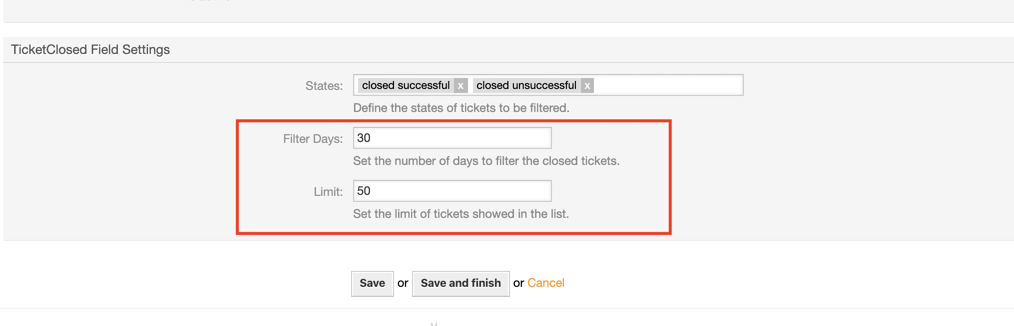
After clicking Save to implement the changes.
Including the dynamic field in the process
Go to "Administration -> Process Management"
Select the Process in which you want to include the dynamic field.
In Add and Edit Activities, Activity Windows and Transactions, click on the “Edit this activity” icon.
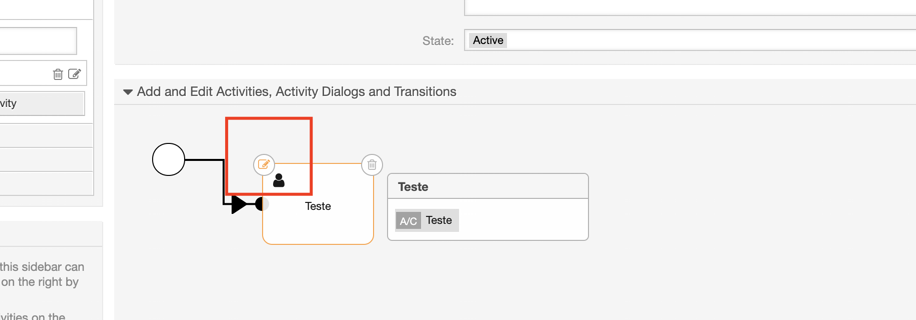
Note: If there is no activity linked to the Process, add it.
Under 'Activity Windows - Assign Activity Window', click on the “Edit” icon for the activity.
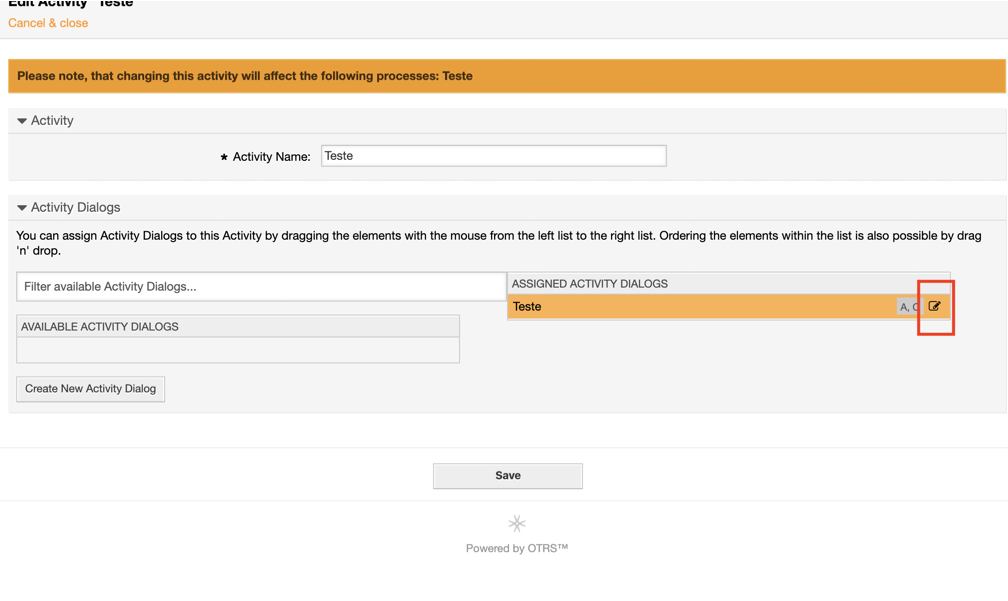
In the 'Edit Activity Window', in the 'Fields menu' Click on DynamicField_TicketClosed under 'Available Dynamic Fields' and drag it for Assigned Fields.
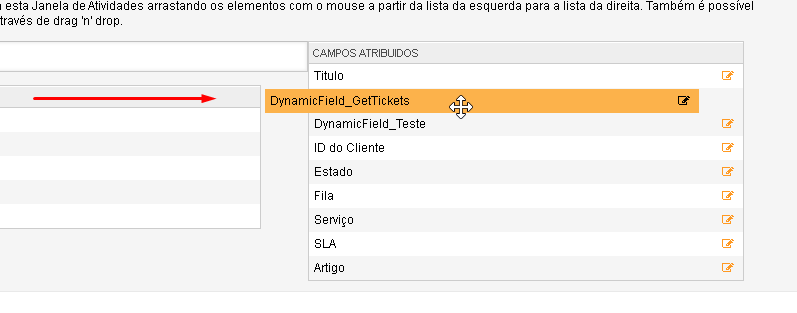
A window will open to Edit field details, keep the Display as “Display Field” and do a Save.
Save the process changes and implement it.
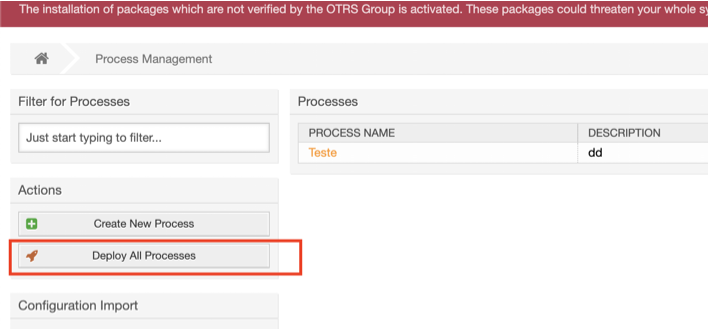
Field View
When clicking in the dynamic field, the tickets allowed for your user wil be displayed, then when you select the ticket, the subject and the body will be filled with the data of the selected ticket.
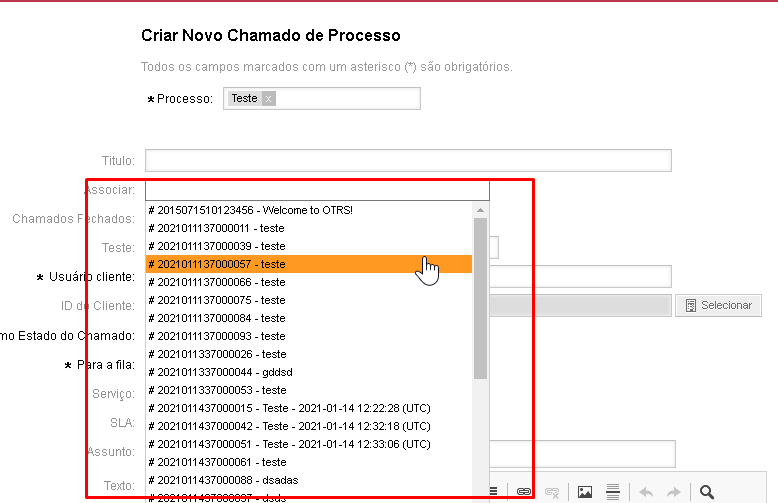
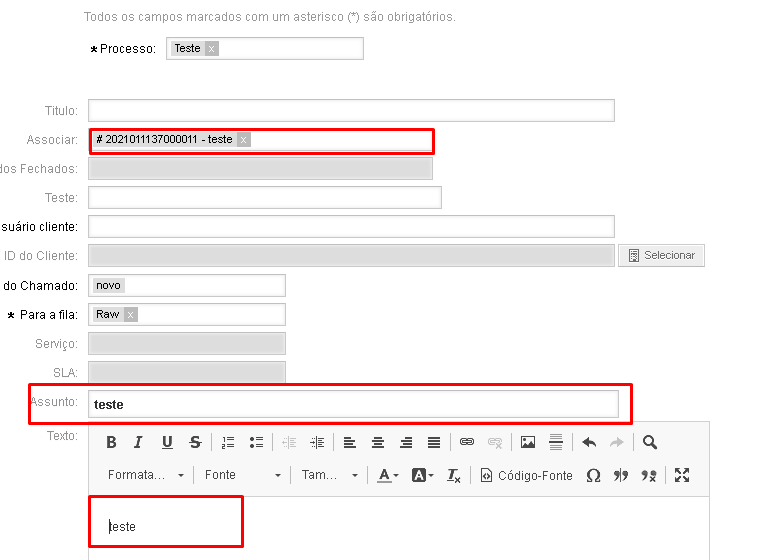
After that, when you create a ticket via process, the ticket selected will be a ticket child of the ticket created via process.